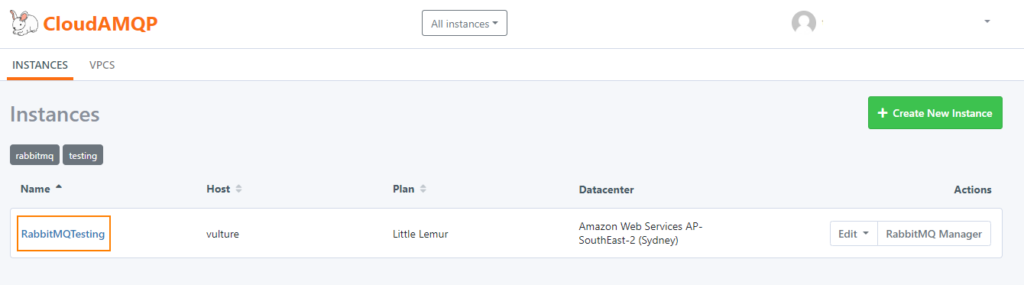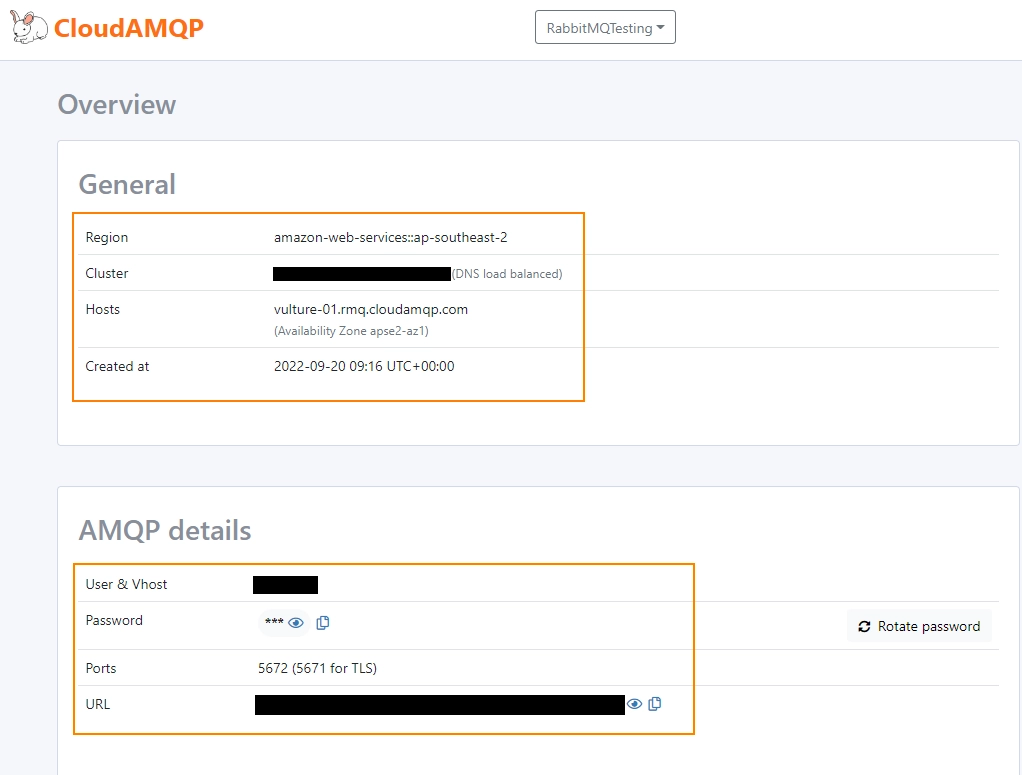Cloud AMQP – Free RabbitMQ Server In the Cloud
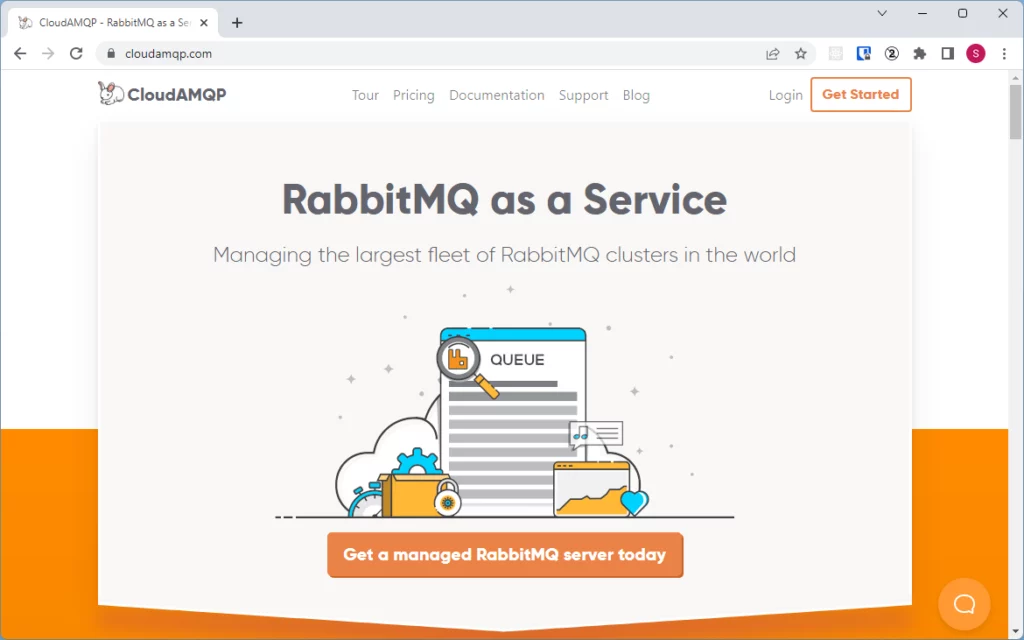
In this blog post I will explain how to create and use free managed RabbitMQ Server as a service using CloudAMQP service which can be used for testing RabbitMQ based application
CloudAMQP provides Little Lemur plan which can be used to create lifetime free managed RabbitMQ cluster. While there are limited resources available in the free plan, it will be enough for developing and testing RabbitMQ based messaging applications. CloudAMQP also provides paid plans if your company plans to use managed RabbitMQ as a service.
In below image you can see the resources available for free Kafka cluster.
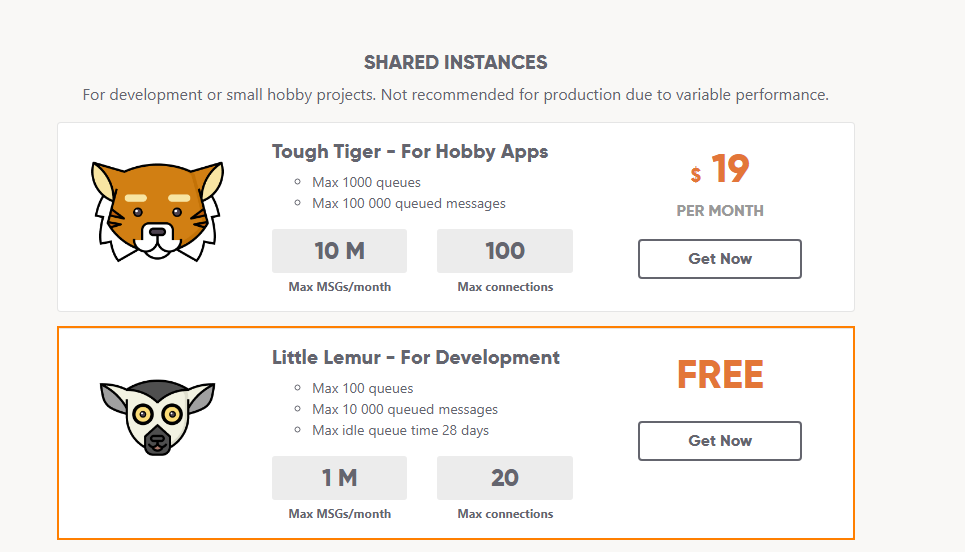
Registering Account
For creating free RabbitMQ cluster first we need to create account with CloudAMQP website. You need to have Email or Gmail or GitHub account.
Step 1) First go to https://www.cloudamqp.com/ website and click on the Get Started link on the right side corner.
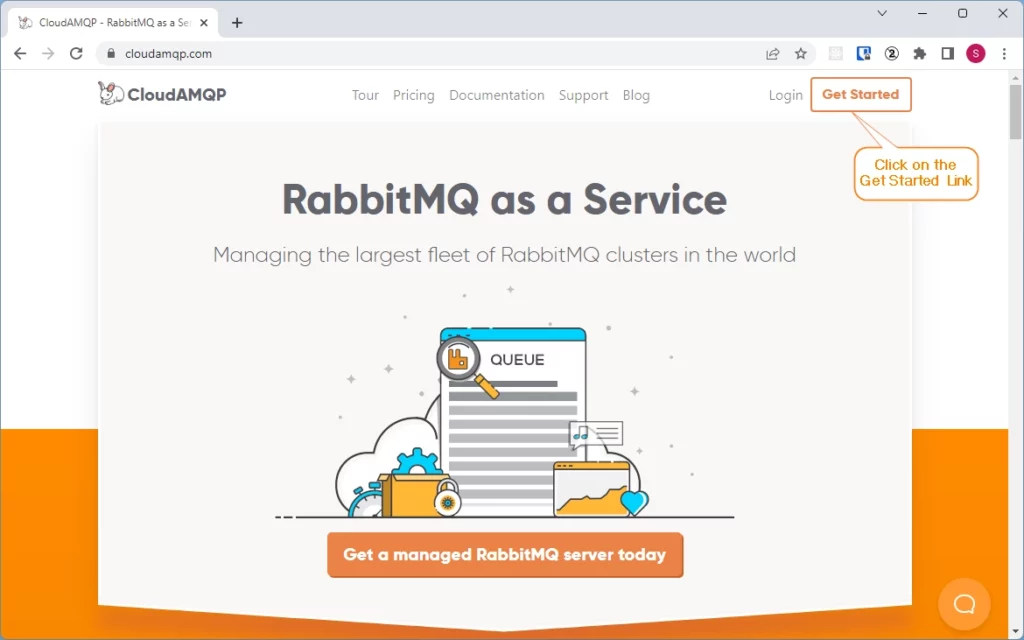
Step 2) Next you will be presented with SignUp screen, Use your Email to SignUp
You can also use GitHub or Gmail account to Sign Up.
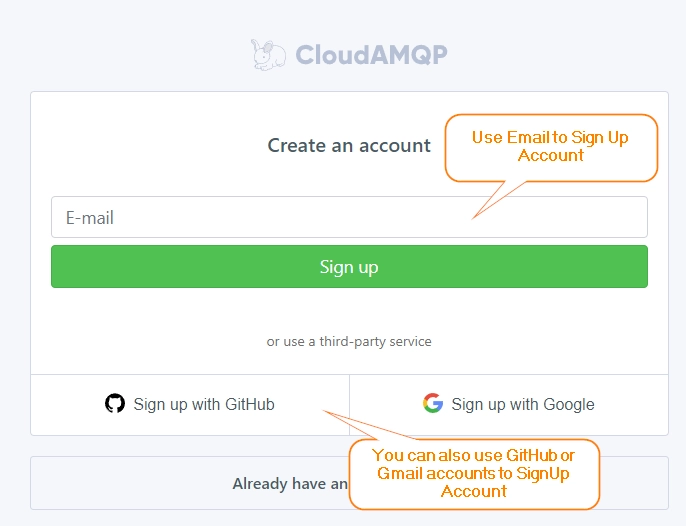
Step 3) If you used email to Sign Up, you will receive confirmation email.
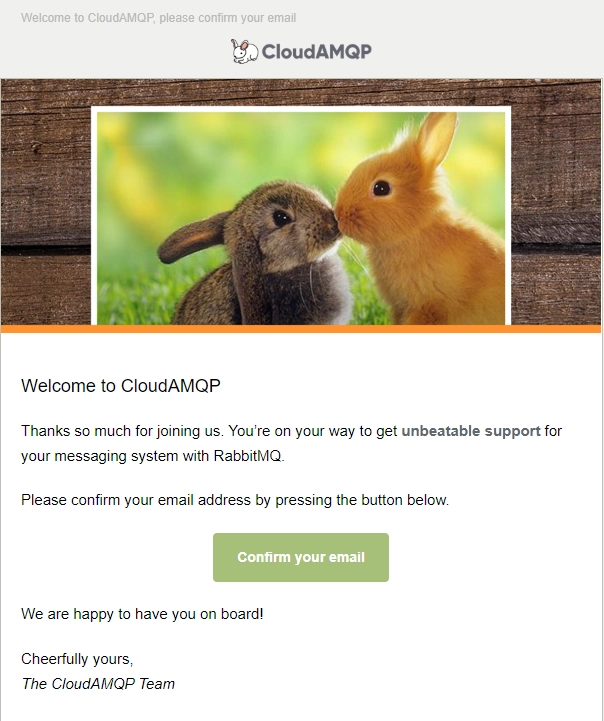
Step 4) Confirm your email by clicking on the confirm email button and setup your account.
Step 5) Next, Click on the Login link on Home Page, you will be presented with Login Page.
Enter your email/password and login into account.
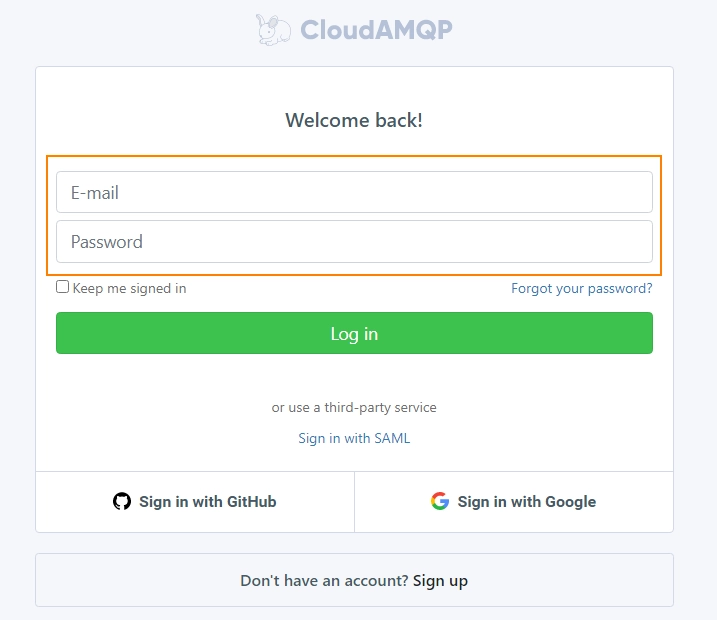
Step 6) Once you login into your account, you can create RabbitMQ cluster by clicking on “Create New Instance” button.
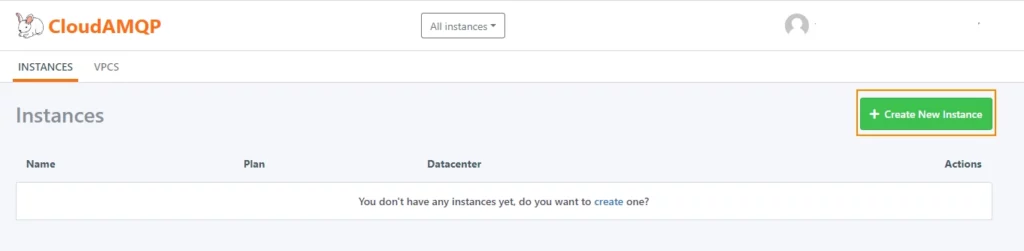
Step 7) Next enter the RabbitMQ cluster Name and select the plan ( in our case it will be Little Lemur ) click on “Select Region” button
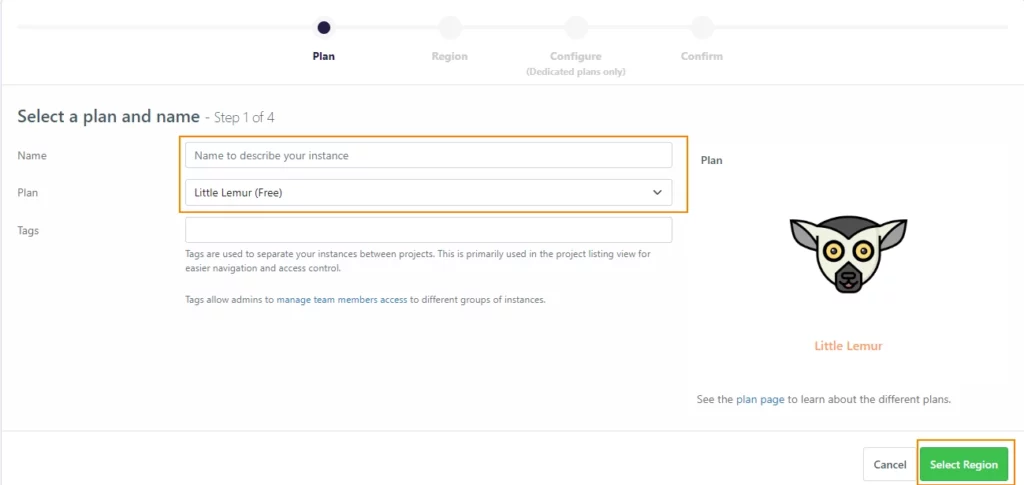
Step 8) On next screen select Data center and region of your choice and click on “Review” button
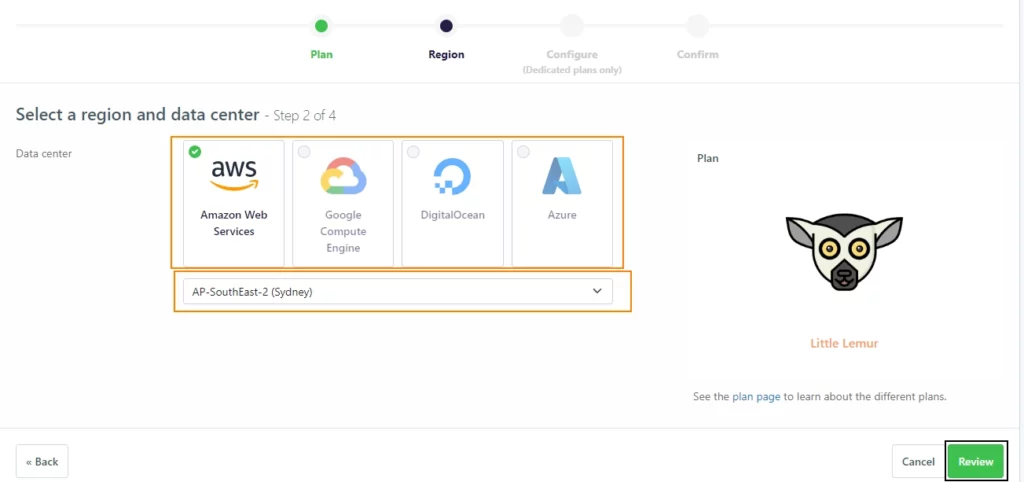
Step 9) On next screen, review cluster details and click on the “Create Instance” button to create cluster.
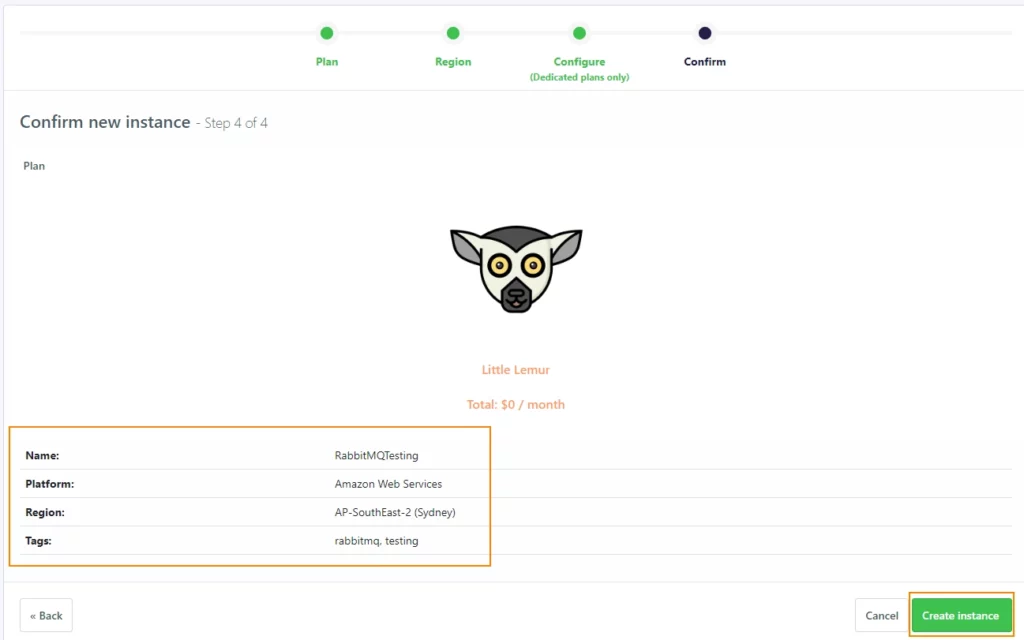
Step 10) next, you can see the created cluster on the screen.
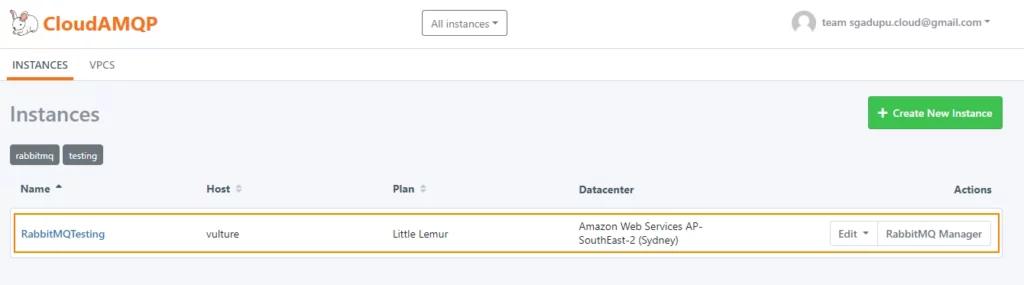
Accessing RabbitMQ Management Console
We can access the management console of the cluster by clicking on the
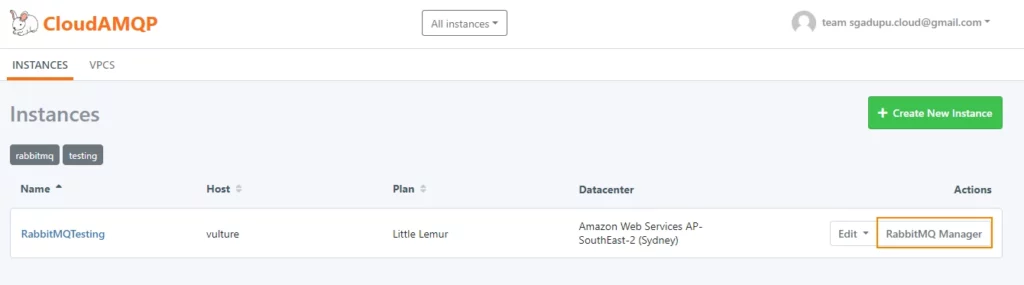
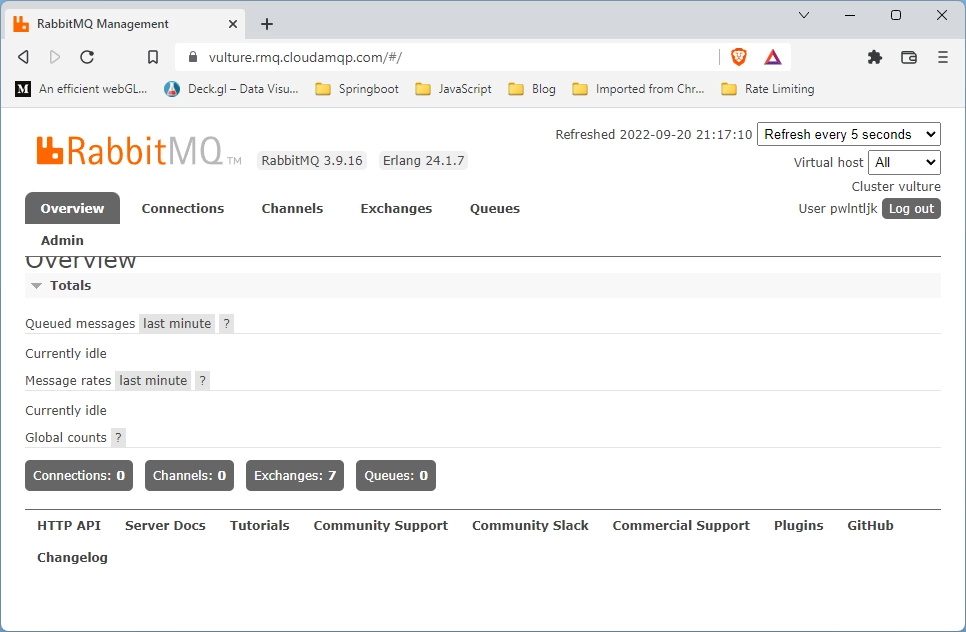
Cluster Connection Details
By clicking on the cluster name , you can find out the cluster connection details which you can use to connect from your application.